Convert PST to EML
- Nov 26, 2024
- Outlook»Email Migration
Outlook for Microsoft 365, Outlook 2021, Outlook 2019, Outlook 2016, Outlook 2013, Outlook 2010, Outlook 2007
These tools efficiently convert Outlook PST data files to EML format. They provide options to preserve internet transport headers, attachments, and the original folder structure of the PST file. Additionally, they can handle the conversion of corrupted, orphaned, archive, password-protected, and encrypted Outlook Data Files (.pst and .ost).
Converting PST to EML lets you store and back up emails in a convenient format and easily transfer messages between different email clients and systems. EML format stores only email messages, other Outlook items such as contacts, calendar, and tasks can be exported to .eml files as emails.
Online services to convert PST to EML
Important: Your Outlook Data File contain important and confidential data. If you use an online service to convert emails from PST to EML, all of your sensitive data, including private messages, rules and alerts, contacts, tasks, and notes, will be transferred to someone else's server. The data will be processed on an unknown computer, and you will have no control over it until you download the resulting EML files.
Our utility operates strictly on your computer, the information from the PST data file is not uploaded or transferred to any external server. All data processing and conversion take place locally on your computer, ensuring complete control and confidentiality over your data.
Exporting PST to EML
If you're looking for a quick and easy way to convert your entire Outlook Data Files (.pst and .ost) to EML format, PST to EML Converter offers a simple one-click solution. However, if you want to preview and export selected items or search results from .pst and .ost to EML files, use OST PST Viewer. If you need to export Outlook data files to EML using PowerShell, try PstScan Pro.
Method 1: Using PST to EML Converter
- Close Microsoft Outlook and any other mail-enabled applications that use your Outlook mailbox.
- Download and run PST to EML Converter.
- Browse for the PST file or folder with PST files you want to convert, then click Open.
- Choose the target path for converted messages in EML format.
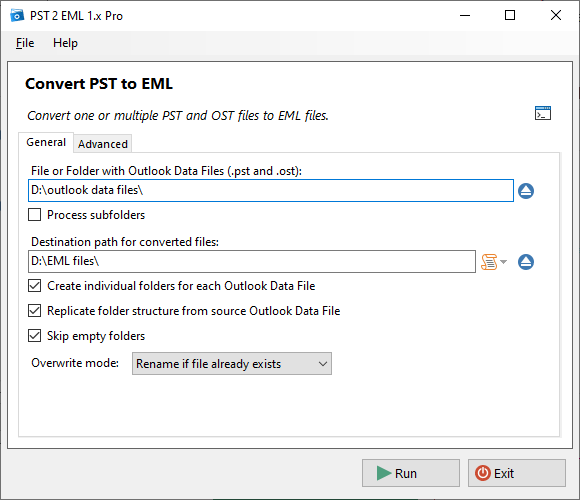
- Set up the export parameters, then click Run
- Wait for the export to complete.
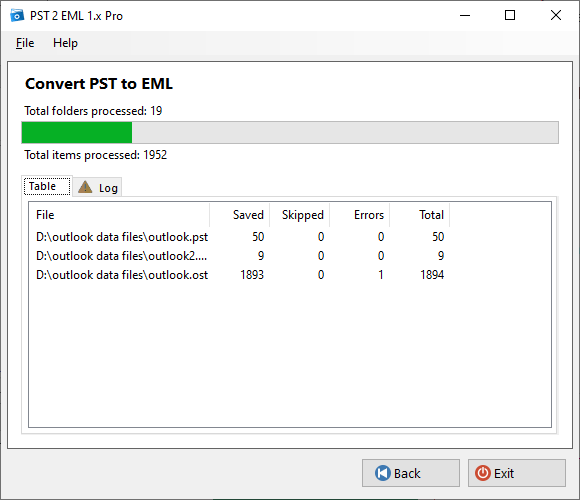
- Once finished, review the summary and log information for any issues or errors.
Method 2: Using OST PST Viewer
If you want to preview and export selected items or search results from .pst and .ost files to .eml files, follow these steps:
- Close Microsoft Outlook and all other mail-enabled applications that may use your Outlook mailbox.
- Download and run PST Walker on your computer.
- Browse for the Outlook data file you want to convert and click Open.
- Preview all of your items, including email messages, calendar, contact, and task data.
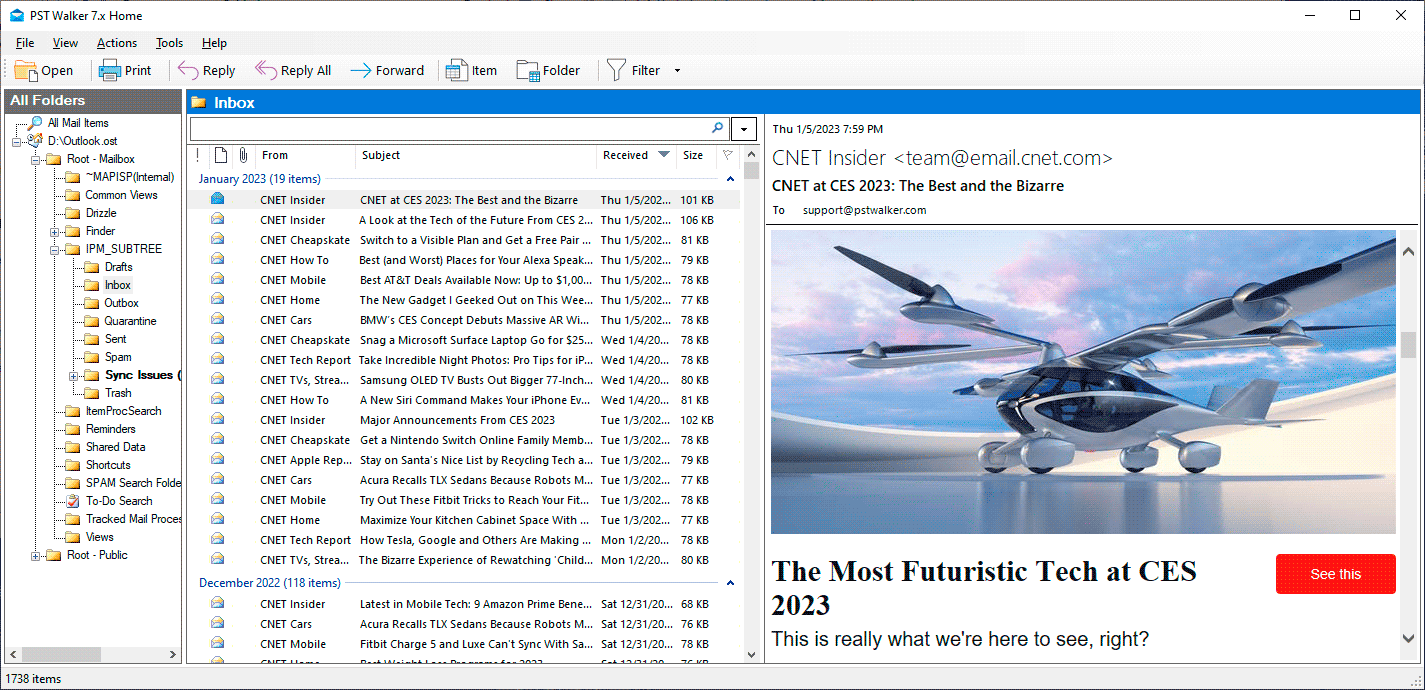
- Search for or select specific items and go to File > Export.
- Select EML as the file format, then click Ok.
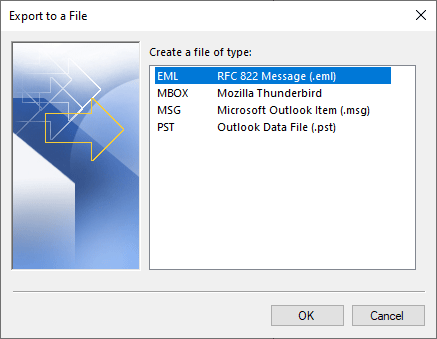
- Choose Selected Messages and select the destination folder. Optionally, customize additional settings.
- Click Run and wait for the export process to finish.
Method 3: Using PstScan Pro
The PstScan Pro can bulk convert PST to EML and OST to EML in batch scripts using PowerShell, Task Scheduler and other automation tools. To do this, use the command line options of the product.
Example 1: Searching mailboxes and exporting items to .eml files
cd "C:\Program Files (x86)\PSTWalker Software\PstScanPro"
$PSTFiles = @("c:\outlook.pst", "c:\outlook.ost")
foreach ($PST in $PSTFiles){
.\pstscanpro.exe convert eml -f "$PST" -p "D:\PST-Queries" --headers --srcfolders --% -q "from:(=bobbymoore@contoso.com OR ""bobby moore"")"
}This example searches c:\outlook.pst and c:\outlook.ost mailboxes for items in which the e-mail address equals bobbymoore@contoso.com OR sender name contains bobby moore. The search results are exported as .eml files to D:\PST-Queries directory.
To match an entire phrase, the search string must be enclosed in quotes. All special characters, including quotes, should be escaped using an escape sequence prefixed with a backslash \.
For example:
-q "\"bobby moore\""
Alternatively, for quotes, you may also use double quotes:
-q """bobby moore"""
When running native commands from PowerShell, the arguments are first parsed by PowerShell. Beginning in PowerShell 3.0, you can use the stop-parsing (--%) token to stop PowerShell from interpreting input as PowerShell commands or expressions.
Example 2: Converting all user's .pst files to .eml files
cd C:\Program Files (x86)\PSTWalker Software\PstScanPro
pstscanpro.exe convert eml -f c:\users\*.pst -p "D:\EML files" --headers --srcfolders --fullscan --harddelThis example exports both messages and hard deleted messages from all .pst files located in the c:\users folder as .eml files to the D:\EML files directory.
What data is exported?
When converting, the utility saves all available data, such as:
- message subject
- send and receive dates
- sender and recipient addresses
- message text with HTML and RTF markup
- attachments and images
- Internet headers
Are there any limits when converting from PST to EML?
There is no limit on the number and size of the converted PST files and the resulting EML files. You can convert unlimited folders or files as often as you like.
See Also
OST PST Viewer
Open and view multiple .pst and .ost files without Outlook. Recover deleted items and folders, search all Outlook items, and extract emails and attachments in bulk.
PST to MBOX Converter
Convert archived, corrupted, or inaccessible Outlook Data Files (.pst and .ost) to Thunderbird MBOX quickly and easily.