How to convert OST files to PST format?
- Nov 26, 2024
- Outlook»Email Migration
Compatibility: Outlook for Microsoft 365, Outlook 2021, Outlook 2019, Outlook 2016, Outlook 2013, Outlook 2010, Outlook 2007
OST to PST Converter is a powerful tool that can convert multiple OST files to PST files. The tool can extract emails from .ost files without requiring Microsoft Outlook or a server account connection. This makes it a useful application in case of data loss, corruption, or inaccessibility of .ost files. However, Microsoft Outlook must be installed on your PC to create a new .pst file or exporting to an existing .pst file.
Export or backup email, contacts, and calendar to an Outlook .pst file
When you can open an .ost file in Microsoft Outlook, you can use it to export items by creating a .pst file. However, if you're using Cached Exchange Mode, Outlook will only export the items in your current cache. By default, Outlook configures Exchange and Microsoft 365 accounts to only synchronize the past 12 months of your email. Follow the export instructions to move your email from the .ost file to a .pst file. To export more than the past 12 months of data, turn off Cached Exchange Mode first.
If you encounter Outlook connection issues or cannot open your .ost file, use OST PST Viewer to open, export or backup emails from your .ost file. After your email data is exported to a .pst file, it's portable. You can save, backup, or open the converted .pst files on another computer.
Convert emails from OST to PST files
If you're looking for a quick and easy way to convert your entire .ost file to .pst file, OST to PST Converter offers a simple one-click solution. However, if you want to preview and export selected items or search results from .ost to .pst files, use OST PST Viewer. If you need to convert OST to PST using PowerShell, try PstScan Pro.
Method 1: Using OST to PST Converter
- Close Microsoft Outlook and all other mail-enabled applications that may use your Outlook mailbox.
- Download the OST to PST Converter, and run it on your computer.
- Browse the OST file or folder with OST files you want to convert and click Open.
- Select the target path for converted PST files.
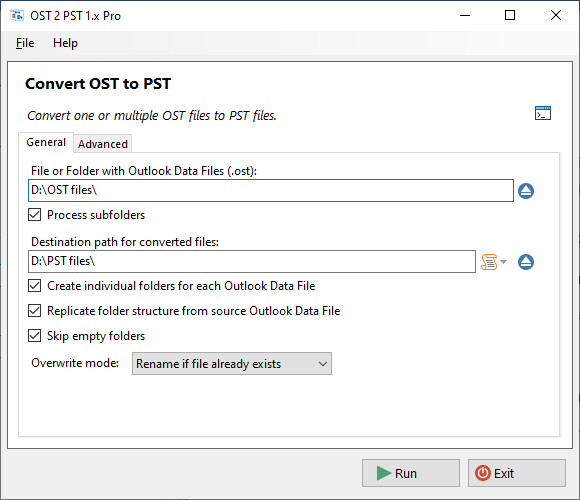
- Setup export parameters and click Run
- Wait for the export to complete.
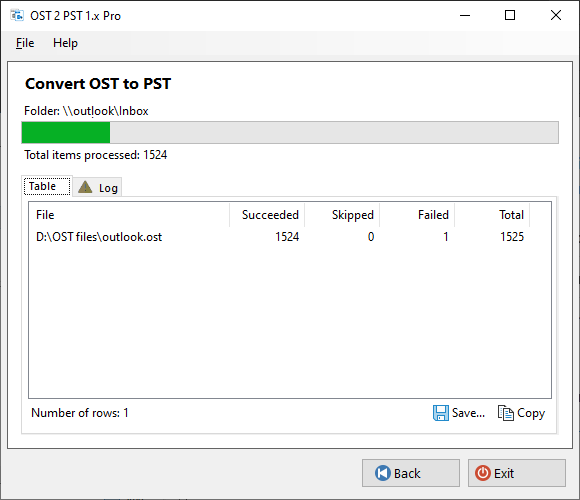
- Once finished, review the summary and log information for any issues or errors.
Method 2: Using OST PST Viewer
Follow these steps to find and export specific selected items from OST to PST files:
- Close Microsoft Outlook and all other mail-enabled applications that may use your Outlook mailbox.
- Download the PST OST Viewer, and run it on your computer.
- Browse the OST file you want to convert and click Open.
- Preview all your items including email messages, calendar, contact, and task data.
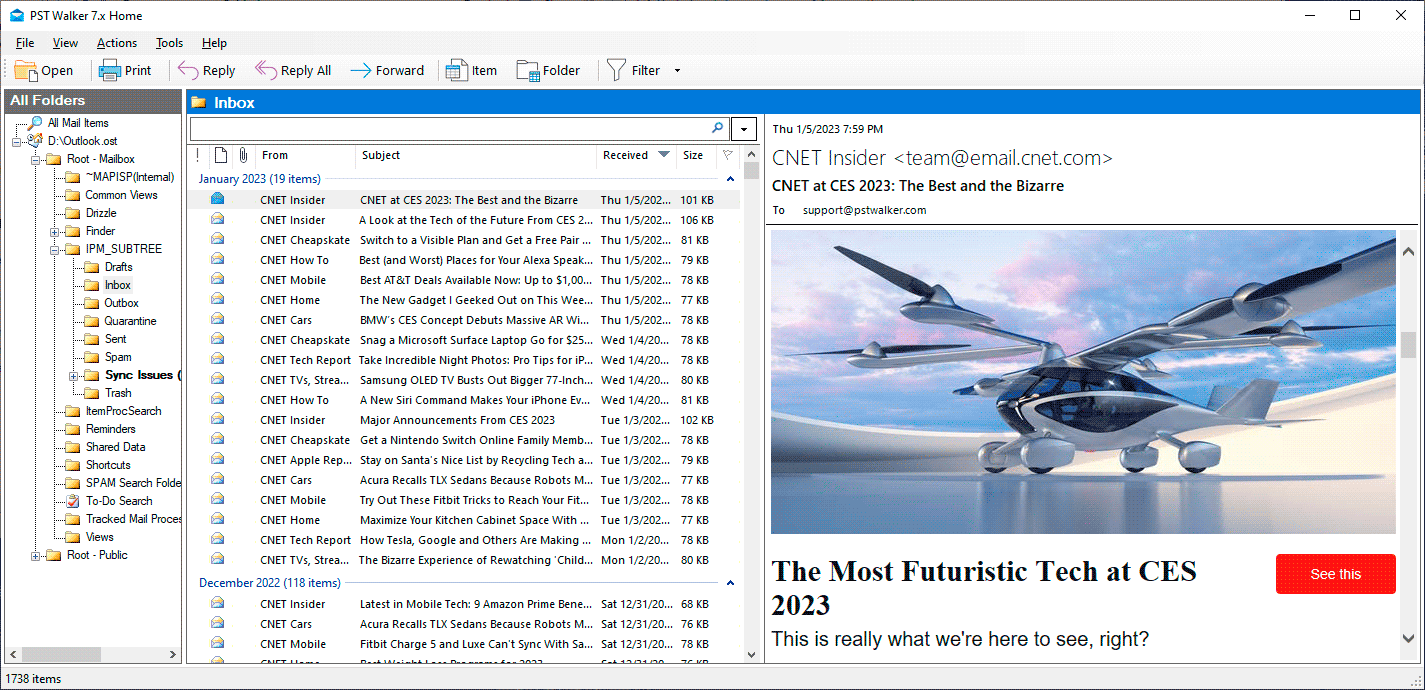
- Select specific items and go to File > Export.
- Choose PST - Outlook Data File as file format, then click Ok.
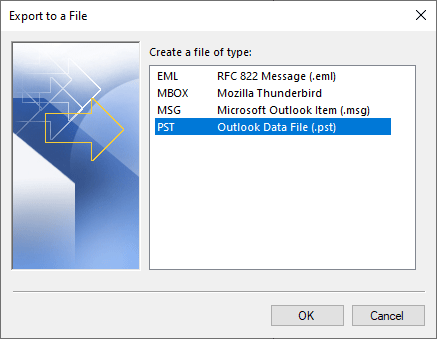
- Choose Selected Messages and select the destination folder. Optionally, customize additional settings.
- Click Run and wait for the export process to finish.
Method 3: Using PstScan Pro
The PstScan Pro can bulk convert OST to PST in batch scripts using PowerShell, Task Scheduler and other automation tools. To do this, use the command line options of the product.
Example 1: Searching .ost mailboxes and exporting items to .pst files
cd "C:\Program Files (x86)\PSTWalker Software\PstScanPro"
$OSTFiles = @("c:\a.ost", "c:\b.ost")
foreach ($OST in $OSTFiles){
.\pstscanpro.exe convert pst -f "$OST" -p "D:\PST-Queries" --% -q:"from:(=bobbymoore@contoso.com OR ""bobby moore"")"
}This example searches c:\a.ost and c:\b.ost mailboxes for items in which the e-mail address equals bobbymoore@contoso.com OR sender name contains bobby moore. The search results are exported to D:\PST-Queries\a.pst and D:\PST-Queries\b.pst
To match an entire phrase, the search string must be enclosed in quotes. All special characters, including quotes, should be escaped using an escape sequence prefixed with a backslash \.
For example:
-q "\"bobby moore\""
Alternatively, for quotes, you may also use double quotes:
-q """bobby moore"""
When running native commands from PowerShell, the arguments are first parsed by PowerShell. Beginning in PowerShell 3.0, you can use the stop-parsing (--%) token to stop PowerShell from interpreting input as PowerShell commands or expressions.
Example 2: Converting all user's .ost files to .pst files
cd C:\Program Files (x86)\PSTWalker Software\PstScanPro
pstscanpro.exe convert pst -f c:\users\*.ost -p "D:\PST files" --srcfoldersThis example convert all .ost files located in the c:\users folder to .pst files to the D:\PST files directory.
Online services to convert OST to PST
Important: Your Outlook Data File contain important and confidential data. If you use an online service to convert emails from OST to PST, all of your sensitive data, including private messages, rules and alerts, contacts, tasks, and notes, will be transferred to someone else's server. The data will be processed on an unknown computer, and you will have no control over it until you download the resulting PST files.
Our utility operates strictly on your computer, the information from the OST data file is not uploaded or transferred to any external server. All data processing and conversion take place locally on your computer, ensuring complete control and confidentiality over your data.
Customize Your OST to PST Conversion
The OST to PST Converter offers a range of export options to customize your conversion. Choose to create separate folders for each OST file, preserve the original folder structure, ignore empty folders, create separate PST files for each folder, and automatically rename converted files if necessary.
What data is exported?
- When OST to PST Converter exports email, contacts, and calendar info to a .pst, it makes a copy of the information. Nothing leaves .ost file. You'll still see and have access to your email, contacts, and calendar in .ost file.
- When tool exports emails, it includes any attachments to the emails.
- OST to PST Converter does not export meta-data such as folder properties (views, permissions, and AutoArchive settings), message rules, and blocked senders lists.
Are there any limits when converting from OST to PST?
There is no limit on the number of OST files that may be recovered. However, some license plans include limits on the maximum file size allowed for recovery. These soft limits are typically not triggered during occasional use and are in place to ensure that large-scale data recovery is aligned with appropriate licensing tiers.
See Also
Recovering emails from an OST file
There are several tools available that can help you recover data from an OST file. They can help you recover important data from your OST file and save it in various file formats for future use.
OST to PST Converter
Convert large, encrypted, orphaned, or inaccessible Outlook OST files to PST, including files from IMAP, Microsoft 365, Exchange, and Outlook.com accounts.