How to Recover Deleted Folder and Emails in Outlook
- Oct 17, 2024
- Outlook»Email Recovery
Outlook for Microsoft 365, Outlook 2021, Outlook 2019, Outlook 2016, Outlook 2013, Outlook 2010, Outlook 2007
Accidentally deleting important emails and folders in Outlook can be a frustrating experience. Fortunately, there are ways to recover these items, as long as you act quickly and use the right tools. In this article, we will show you how to recover deleted Outlook folders and emails, using both built-in features and PST Walker tool.
Important: To increase your chances of recovering the deleted Outlook folder or email, it's important to close Outlook and avoid making any changes to your mailbox. This includes sending or receiving new emails, creating new folders, or moving items around. The more changes you make, the greater the risk that the deleted items will be overwritten and lost forever. Prior to proceeding to the next steps, we advise that you create a backup of your current Outlook data file (.pst and .ost).
Recovering Deleted Items in Outlook
When you delete an email or folder in Outlook, it is moved to the Deleted Items folder. You can easily restore these items by selecting them and moving it to your Inbox folder. However, if you have emptied the Deleted Items folder or deleted the items permanently by using the Shift + Delete key combination, you will need to use a different approach.
Recovering Deleted Items from the Server
If you are using Outlook with an Exchange account, your deleted items may still be available on the server. To recover these items:
- Start Outlook.
- Select the folder from which the items were deleted.
- On the Folder tab, select Recover Deleted Items.
- Select the items you want to recover.
- Choose Recover Selected Items and click Ok.
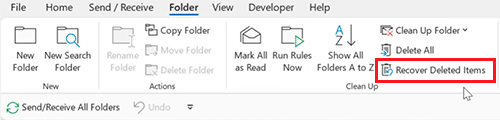
Recovering Deleted Items from a PST file
If you are not using an Exchange account, or if the deleted items are not available on the server, you can still recover them from a PST file. A PST file is a data file that contains your Outlook items, such as emails, contacts, calendar entries, and tasks. If you have created a backup of your PST file, you can restore the deleted items from there. If you don't have a backup, you can try using a third-party tool like PST Walker.
Using PST Walker to Recover Deleted Items
PST Walker is an advanced email recovery tool that can help you retrieve deleted Outlook folders and emails from both PST and OST files. To use PST Walker, you'll need to download and install the software on your computer. Once installed, close Microsoft Outlook and all other mail-enabled applications that may use your Outlook mailbox.
Step 1. Start PST Walker and select the location on your computer with the .pst or .ost files.
Step 2. Click the Recoverable Items button and wait until the scanning process finishes.
Step 3. In the All Folders pane, under the Recoverable Items folder, you will find all your deleted emails and folders. Select the email message you want to restore and click File > Save As.... To select multiple email messages, press and hold the Ctrl key while clicking on the items.
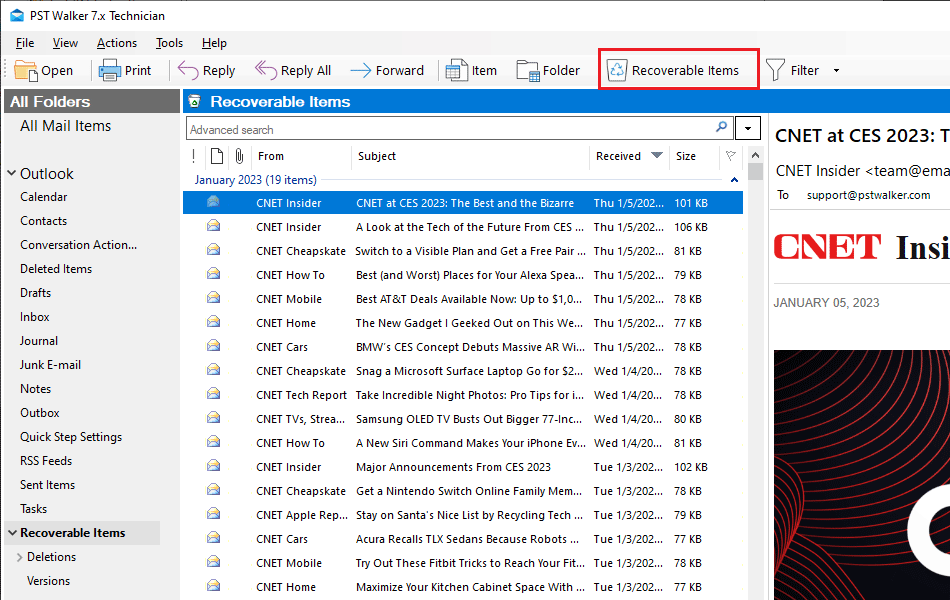
*Please note when you delete a folder in the Outlook, it's first move the emails from this folder to the Deleted Items folder, and then delete the folder and the moved emails in the Deleted Items folder.
Step 4. To restore all the deleted emails, click File > Export, choose PST - Outlook Data File and All items in this folder and subfolders and click Ok.
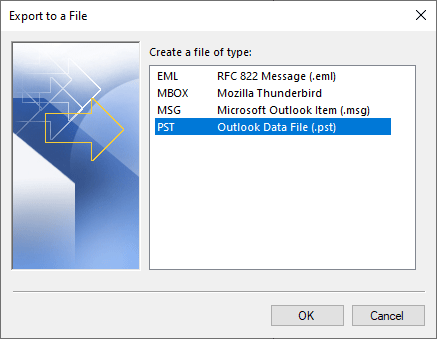
Now you can find the restored items in the specified .pst file.
Conclusion
Accidentally deleting important emails and folders in Outlook can be a stressful experience, but there are ways to recover these items. By using built-in features like the "Recover Deleted Items" option or third-party tools like PST Walker, you can restore your deleted items and avoid losing valuable data. Remember to act quickly and avoid performing any actions that may modify your Outlook mailbox until you have recovered your items. Don't let a moment of carelessness result in permanent data loss!
See Also
Recovering emails from an OST file
There are several tools available that can help you recover data from an OST file. They can help you recover important data from your OST file and save it in various file formats for future use.
Recover Deleted Items is grayed out in Outlook
If you accidentally deleted an email message or emptied the items folder in your Outlook mailbox, you can recover those items even if Recover Deleted Items is grayed out in Outlook.
How to recover emails in Outlook for Microsoft 365
Learn how to troubleshoot missing data or emails in Outlook for Microsoft 365, and the steps to recover them if possible. Recover deleted messages in a user's mailbox in Exchange Online.