Emails disappearing from Outlook inbox
- Jun 09, 2024
- Outlook»Email Recovery
Outlook for Microsoft 365, Outlook 2021, Outlook 2019, Outlook 2016, Outlook 2013, Outlook 2010, Outlook 2007
Emails can disappear from Outlook for a variety of reasons. To address this issue, this blog provides solutions to help you recover the missing emails and restore them to your Outlook Inbox folder. Here are some troubleshooting steps to help you retrieve them:
- Make sure the missing message isn't in your Deleted Items folder. If the message has been moved incorrectly to this folder, select the message and then select Restore.
- Sometimes messages are mistakenly marked as junk by other email apps. Check your Junk Email folder and see if the message is there. If the message has been moved incorrectly to this folder, select the message and then mark it as "Not junk."
- If you're filtering your message list, the message you're looking for might not appear. To change your filtering options, select Filter above the message list and choose All.
- You might have created an Inbox rule or a Sweep rule that's moving messages to another folder. Go to Rules settings and check your rules. If you find a rule that's incorrectly moving messages out of your inbox, you can either edit the rule or delete it.
- If you've archived a message, it won't appear in your inbox. Make sure the missing message isn't in your Archive folder. If you want to move an archived message back to your inbox, select the message and then choose Move to > Inbox.
Additional Tips for Mobile Users
If you're using Outlook on mobile devices or a web browser, there are specific steps you can follow:
- Verify your email account settings to ensure emails aren't set to delete automatically after a certain period.
- Outdated software can lead to issues. Check for available updates and install them to keep Outlook running smoothly.
Recover Missing/Deleted Emails
If you find that none of these steps yields the desired results, you can use an advanced Outlook repair tool, such as PST Walker Repair for Outlook. This software repairs severely corrupted, encrypted, or large-sized PST files and restores all email items, including those that have been deleted from the Inbox. It simplifies the process by saving the recovered email items from the repaired PST file to a new PST file that can be imported into your Outlook account. Additionally, it offers the convenience of exporting the recovered email items directly to an existing PST file.
- Close Microsoft Outlook and all other mail-enabled applications that may use your Outlook mailbox.
- Download and run PST Walker on your computer.
- Open the Outlook data file you want to recover, click the Recoverable Items button, and wait until the scanning process finishes. Under the Recoverable Items folder in the All Folders pane, you will find all your deleted emails and folders.
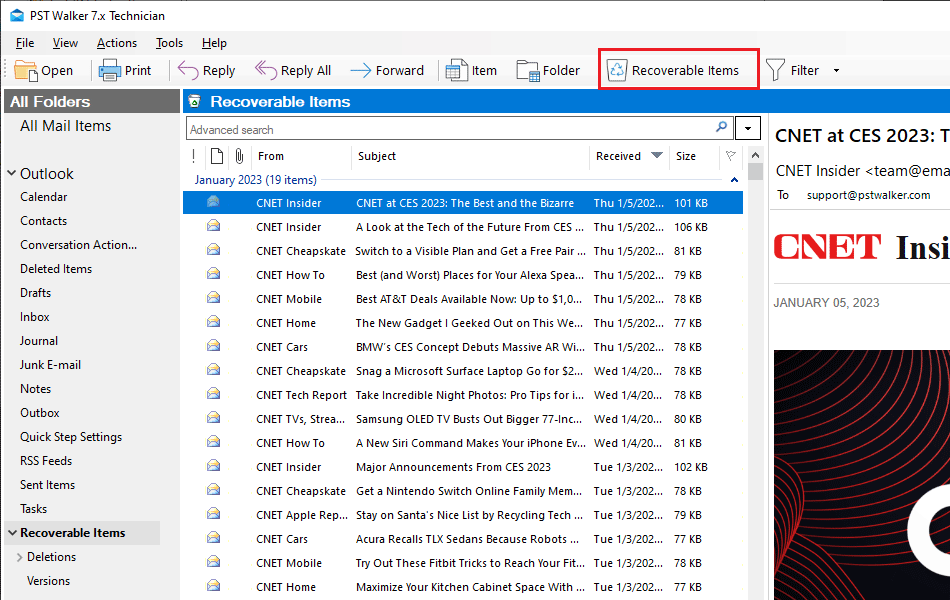
- Select the email message that needs to be restored, and click File > Save As.... To select multiple email messages, press and hold the Ctrl key while clicking on the items.
- To restore all the deleted emails, click File > Export, choose PST - Outlook Data File and All items in this folder and subfolders and click Ok.
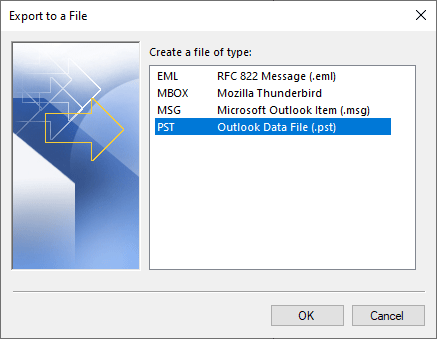
- Now you can find the restored items in the specified .pst file.
Conclusion
Emails may disappear when you accidentally delete or archive items in Outlook. This can also occur as a result of incorrect settings, rules, and filters, creating the impression that emails are missing. You can resolve these issues by following the solutions discussed in this blog to restore the disappeared emails to your Outlook Inbox folder. If you have deleted emails and can’t restore them using Outlook, consider using the Outlook repair tool discussed in this blog to scan the PST and OST files and recover all mail items, including the deleted emails.
See Also
PST Walker Viewer: Guide
This guide provides step-by-step instructions on how to use PST Walker Viewer. Learn how to navigate the interface, open and search for emails, extract attachments, and more.
Convert PST to EML
Convert PST to EML using three efficient methods that preserve headers, attachments, and folder structure. Handles corrupted, orphaned, archive, password-protected, and encrypted Outlook Data Files (.pst and .ost).